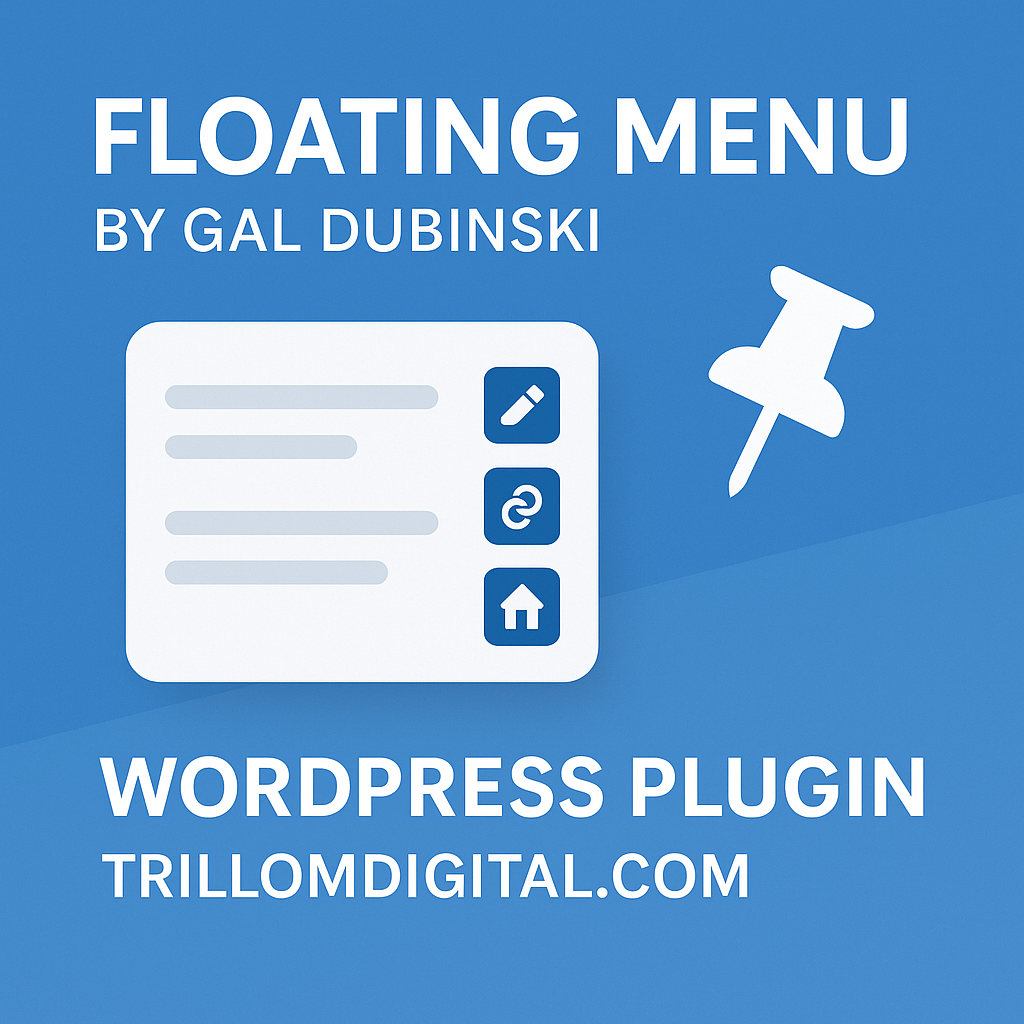Visitors hate getting lost in long pages. Whether it’s a detailed blog post, a product showcase, or a service comparison — nobody wants to scroll all the way back up just to click a link. That’s where Floating Menu by Gal Dubinski becomes a game-changer.
This powerful yet lightweight plugin lets you add floating, sticky menus to your WordPress site — no coding required. And best of all? It works beautifully with nearly every theme and builder.
🧠 What Users Are Searching For:
“How do I add a sticky floating menu in WordPress?”
“Best sticky menu plugin for WordPress”
“WordPress floating menu no code”
“Floating menu for Elementor or Gutenberg”
“Make navigation follow scroll WordPress”
We’re answering all of those in this guide.
🧭 What Is Floating Menu by Gal Dubinski?
Floating Menu is a free WordPress plugin that allows you to create sticky, scroll-following menus that attach to any part of the page — left, right, top, or bottom.
It works like this:
You build your custom menu (with icons or text), choose where it should float, and configure it with intuitive controls. Users can then scroll through your page while the menu remains visible — improving both navigation and user experience.
No CSS or JavaScript needed. Just install, activate, and customize.
🔍 Why Sticky Menus Matter More Than Ever in 2025
In a mobile-first, short-attention-span world, accessibility is key. Sticky navigation solves the growing challenge of scroll fatigue — especially on long-form or ecommerce pages.
According to recent UX studies:
- Visitors are 30% more likely to interact with floating elements
- Conversion rates increase when CTA buttons stay visible
- Bounce rates drop when users can explore quickly
- Affiliate marketers see a boost in clicks when anchor menus follow the reader
If your current WordPress theme doesn’t offer this feature natively — Floating Menu is the fix.
🎯 Best Use Cases for This Plugin
Floating Menu by Gal Dubinski works especially well in these scenarios:
1. Long-Form Blog Posts
Add a floating table of contents or section jump links.
2. Service Pages
Keep “Contact,” “Pricing,” and “FAQ” buttons visible at all times.
3. Affiliate Roundups
Use a sticky vertical menu with links to each product review.
4. Online Stores
Show floating icons for cart, wishlist, or categories.
5. Mobile UX Optimization
Help users navigate with their thumbs — not their back button.
⚙️ Core Features of Floating Menu
| Feature | Description |
|---|---|
| Multiple Menu Positions | Top, bottom, left, or right — your choice |
| Custom Icons & Text | Use FontAwesome or custom SVGs |
| Page-Specific Rules | Show menus only where needed |
| Mobile Responsive | Auto-adjusts for smartphones and tablets |
| Animation Options | Smooth appearance and disappearance |
| No Code Required | Beginner-friendly visual setup |
🧪 Real Results From WordPress Users
“I added this plugin to my review site and my affiliate clicks increased noticeably within a week. It’s simple, but sticky menus are underrated.”
— Mark T., affiliate blogger
“The ability to add multiple menus per page is brilliant. I use it to highlight different product categories on my homepage.”
— Stephanie R., WooCommerce user
💡 Pro Tips: How to Use Floating Menu Effectively
- Use short labels: Keep the menu clean with 1–2 words per item
- Use icons only: If your brand is visual, icons can be more intuitive
- Don’t overdo it: Too many floating items may distract users
- Add to mobile first: Start with thumb-friendly positions like bottom-right
- Test with Hotjar or Clarity: Watch how people interact with your menu
🧱 Plugin Compatibility
Floating Menu works smoothly with:
- Gutenberg block editor
- Elementor and Elementor Pro
- WPBakery Page Builder
- Astra, Hello Theme, GeneratePress, and more
- Caching plugins like WP Rocket, Litespeed, and W3 Total Cache
🔌 Free vs. Pro: Should You Upgrade?
The free version covers most needs, but the PRO version includes:
- Advanced animation effects
- More positioning control
- Support for multi-step navigation
- Priority support
For power users or agencies, the upgrade is worth it. For bloggers and small site owners, the free version is more than enough.
📥 Where to Download It
✅ Get it now from the official WordPress Plugin Directory:
👉 Download Floating Menu by Gal Dubinski
Or search “Floating Menu – Sticky Menu” directly inside your WordPress dashboard and click Install Now.
🧲 Final Thoughts: Why Floating Menu Is Worth Installing
If you’re looking to improve your site’s navigation, user experience, or conversion rates — installing Floating Menu by Gal Dubinski is a no-brainer.
It’s:
- Free
- Easy to use
- Lightweight
- Highly customizable
- Compatible with almost every theme and plugin
Plus, your visitors will thank you. Keeping the most important links accessible at all times reduces friction — and in digital UX, less friction means more action.
📌 TL;DR
The Floating Menu by Gal Dubinski is one of the most useful WordPress plugins for adding sticky, floating navigation menus. Whether you run a blog, store, or affiliate site, this tool makes your content more interactive and user-friendly — and it’s free to try.
👉 Install it today from WordPress.org
🎯 Just Getting Started?
Launching a new website? Our Website Starter Tool helps you pick the right platform, hosting, and domain in minutes — even if you’re a total beginner.
Try the Website Starter Tool →